Mac 201 Pro Series: Icons: Change, Switch & Create
How to change Icons on a Mac
How to change Icons on a Mac
-Personally-, Me, Myself and I, find, that after a while, Mac OS X icons need a little spice.
I don't mean going nuts, but just make them more representative and appealing.
After all, Icons are Visual Tools.
Change Icons
Go to Finder and Select a folder (Source) with the correct icon , and either: Right Click OR CTRL Click OR Command + I [ ⌘ + I ]
Select GET INFO
Repeat the operation with the second folder (Target)
Click on the source folder small icon (Top Left)
A blue shadow will appear around the icon
Control + C (copy)
Click on the Target folder small icon (Top Left)
Control + V (paste)
The icon is now changed
Close both Get Info windows. Done!
Create Icons from a Picture
You can create your icons set, or use pre-existing ones
To create from a picture, you'll just need to use a free App called Img2icns, Just select a picture and it will convert it in to an Icon.
Take a look at the Article "25 free Apps.." for the download link
You can also do it directly with Preview: Open a picture with preview and copy the picture, Open the Folder with Get Info, Select the Icon Folder, and paste.
The best results are with not-too-complex pictures. A large picture will be reduced an size and will loose some of the details. In Short: Keep it simple!
Create Icons From a Folder
If you wish to keep the Mac OS Icon Style, but want to add some fizz to it, Just use a free App called "Telling Folder"
Select a folder or create a new one, select a picture OR an existing Icon and just drag into the App
Create Dock Icons
This one is a little bit more tricky: The goal is to create Right Side Dock Icons, just as the example shown below with the Applications Folder
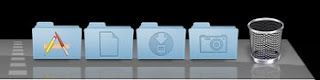
First, select a Picture or Icon that you like,
With Photoshop, Gimp or any graphic editor, remove the background
With Img2Icns, create an Icon and name this Icon with a 0 (zero) as first character i.e 0App.icns
Move the icon into the Application Folder and use the following options for the Dock Folder
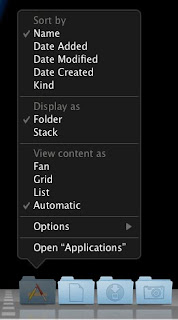
Icons Sets
If you wish, you can scroll the web in search of free icon sets for Mac.

You'll find everything and anything, Even a Vuitton Icon set (?)
I don't have -yet- the need to coordinate My Mac with a (un-probable) set of Vuitton lugagge, but just in case Ms. Paris Hilton is reading this blog...
A good place to look for Mac Icons is Deviant Art
Over 8000 Icons for Mac, You'll find about everything..
Still looks better than your average icon, no?
Enjoy...
Like this Article? SHARE IT!!!
First, select a Picture or Icon that you like,
With Photoshop, Gimp or any graphic editor, remove the background
With Img2Icns, create an Icon and name this Icon with a 0 (zero) as first character i.e 0App.icns
Move the icon into the Application Folder and use the following options for the Dock Folder
Sort by: Name
Display As: Folder
View Content as: Automatic
The Trick here, is to have a picture with no background.
Using those parameters, OS X will superpose the Icon over the folder(s)
If you change the sorting, i.e by date, you'll loose the trick. - unless you change the date on the icon.
Long story short, whatever you do, just keep the Icon wanted on first position in the Folder
Icons Sets
If you wish, you can scroll the web in search of free icon sets for Mac.

You'll find everything and anything, Even a Vuitton Icon set (?)
I don't have -yet- the need to coordinate My Mac with a (un-probable) set of Vuitton lugagge, but just in case Ms. Paris Hilton is reading this blog...
A good place to look for Mac Icons is Deviant Art
Over 8000 Icons for Mac, You'll find about everything..
Still looks better than your average icon, no?
Enjoy...
Like this Article? SHARE IT!!!
Use the Re-Tweet button ☝
Know Something worthy of mentioning? Leave a comment and earn brownie points!
Don't Like this Article? SHARE IT with people you don't like !!!
Don't Like this Article? SHARE IT with people you don't like !!!




0 comments:
Post a Comment